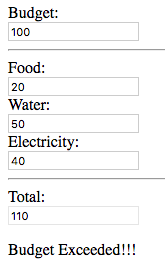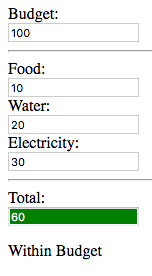In this post we'll be implementing a simple reactive web application with Tridash. We'll start off with a very simple specification and gradually add features to improve its functionality.
This post is not a full in-depth introduction to the Tridash language. For a detailed introduction to its syntax and core concepts, check out the Tutorials.
Visit the homapage for download links and installation instructions.
Tridash: A Brief Introduction
In Tridash an application is composed of a set of computational components, called nodes. Each node has a value which is a function of the values of one or more dependency nodes. Whenever the value of at least one of the dependency nodes changes, the node's value is recomputed. This relation between a node and its dependency nodes is referred to as a binding.
Bindings can be established explicitly, with the -> operator, in
which the left hand side specifies the expression, of the dependency
nodes, for computing the value of the node on the right hand side. The
left hand side is referred to as the source of the binding and the
right-hand side as the target of the binding.
Examples
The following establishes a simple binding in which node b is set to
the value of node a:
a -> b
The following establishes a binding in which node c is set to the
sum of the values of nodes a and b:
a + b -> c
Whenever a or b changes, a + b is reevaluated and the value of
c is recomputed.
Budgeting Application
We'll implement a simple budgeting application. In the first iteration, we'd like the functionality to enter an amount of money allocated to a number of predefined expense categories. The total should be computed after the amounts are entered and recomputed whenever the amounts are changed. This will allows us to see whether the total amount allocated exceeds the budget.
Let's start off with the user-interface. We have three predefined expense categories:
- Food
- Electricity
- Water
Create a simple HTML file app-ui.html containing the usual HTML
boilerplate. Add three input elements, where the amounts allocated
to the three expense categories are entered and a fourth readonly
input element where the total is displayed.
<!doctype html>
<html>
<head>
<title>Budget App</title>
</head>
<body>
<div>
<label for="food">Food:</label>
<div><input id="food"/></div>
</div>
<div>
<label for="water">Water:</label>
<div><input id="water"/></div>
</div>
<div>
<label for="electricity">Electricity:</label>
<div><input id="electricity"/></div>
</div>
<hr>
<div>
<label>Total:</label>
<div><input id="total" readonly/></div>
</div>
</body>
</html>
Now we have a nice interface which doesn't actually do anything. This is where Tridash comes into the picture.
What we require is that the sum of the values, entered in the input
elements, is computed and displayed in the total field. Additionally
we require that the sum is recomputed and that the new total is
displayed whenever an amount is changed.
If we were to implement this behaviour in raw JavaScript we'd first
have to write the initialization code which retrieves references to
the input elements, making sure that it is run at the correct moment
in time, that is after the document has been loaded. An event listener
has to be attached to each input element, which is called whenever
the element's value changes. In the event listener callback function,
each input's value has to be converted to a number after which the
total sum is computed. The value displayed in the total input
element has to be manually updated to the new sum.
All in all, this would require something similar to the following:
var input_food = document.getElementById("food");
var input_water = document.getElementById("water");
var input_electricity = document.getElementById("electricity");
var input_total = document.getElementById("total");
function update_total() {
var food = parseFloat(input_food.value);
var water = parseFloat(input_water.value);
var electricity = parseFloat(input_electricity.value);
input_total.value = food + water + electricity;
}
input_food.addEventListener("change", update_total);
input_water.addEventListener("change", update_total);
input_electricity.addEventListener("change", update_total);
While this may not seem like much, the only part which actually
implements our application logic is food + water + electricity. The
rest is boilerplate which distracts from the core application
logic. Event listeners for changes in the state of each of the UI
elements have to be manually setup and the application state has to be
manually updated (the computation of the new total) and manually
synchronized across the remaining components of the application (the
total input element which displays the output total). This leaves
a lot of room for bugs. Furthermore, this code does not perform any
error checking or handling of any sort. If you enter a non-numeric
value in any of the input elements, NaN is displayed as the
total. The bigger issue, however, is that this code is inflexible to
changes in the application logic.
With Tridash this can be implemented in a single line of code:
food + electricity + water -> total
This Tridash declaration results in the creation of the nodes food,
electricity and water which serve as the inputs. The node total
is bound to the sum of the values of the nodes food, electricity
and water. total is said to be bound to the sum, rather than
simply being set to the sum, as its value is automatically
recomputed whenever the value of one of food, electricity and
water changes. It is this automatic recomputation of the values of
nodes, which forms the core of the Tridash language.
Whilst that implements our application logic, we still need to bind
the nodes food, electricity and water to the values entered in
the input elements. It turns out, we can do that simply by adding a
piece of Tridash code in each input element's value attribute, but
first let's take care of converting the string values to numbers.
The to-real function, referred to as a meta-node in Tridash
nomenclature, converts its argument to a real (floating point)
number. For now we can simply replace food with to-real(food), and
do the same for electricity and water, in the expression, which
computes the total sum.
to-real(food) + to-real(electricity) + to-real(water) -> total
Now to bind the node food to the value of the food input
element, we can simply set its value attribute to the Tridash node
food with the following:
<input id="food" value="<?@ food ?>"/>
The <?@ ... ?> tag establishes a binding between the value of an
HTML element's attribute and a Tridash node.
We can repeat this procedure for the water, electricity and total fields.
To put it all together we simply need to add the code, which
implements our core application logic, to the HTML file within a Tridash
code tag <? ... ?>.
The <? ... ?> tag allows Tridash code to be inserted directly in
the HTML file.
The following is the complete application:
<?
:import(core)
to-real(food) + to-real(electricity) + to-real(water) -> total
?>
<!doctype html>
<html>
<head>
<title>Budget App</title>
</head>
<body>
<div>
<label for="food">Food:</label>
<div><input id="food" value="<?@ food ?>"/></div>
</div>
<div>
<label for="water">Water:</label>
<div><input id="water" value="<?@ water ?>"/></div>
</div>
<div>
<label for="electricity">Electricity:</label>
<div><input id="electricity" value="<?@ electricity ?>"/></div>
</div>
<hr>
<div>
<label>Total:</label>
<div><input id="total" value="<?@ total ?>" readonly/></div>
</div>
</body>
</html>
The :import(core) line at the top of the file imports the core
module which contains the to-real and + functions.
Build the application with the following command:
tridashc app-ui.html : node-name=ui -o app.html -p type=html -p main-ui=ui
See the Building section of Tutorial 1 for an explanation of the command.
Open the output app.html file in a web browser and enter some values
in the input fields.
Notice how the total is automatically computed. Now try changing some of the values and you'll notice that the total is automatically recomputed.
This is an improvement over the JavaScript version in many ways:
We've eliminated the boilerplate in establishing event listeners and manually updating the application state, which involves recomputing the total and updating the value of the total field. Instead we've specified our application state in a declarative manner, and let the language take care of updating the application state in response to user events.
You don't get
NaNas a result if an invalid value is entered, though we'll add proper error handling later.It's clear which part of the code is responsible for implementing the application logic as it is not buried in event listener callback functions. As a result the application logic can be easily changed or extended when the specification changes.
In order to convince you of the last point, let's say we'd also like
to display a message with the total underneath the total input
element. To do so we can simply add the following to the HTML file
after the total input element:
You have a total of <?@ total ?>!
<?@ total ?> is automatically replaced with the value of the
total node and automatically updated whenever the node's value
changes. The value of the total node is itself recomputed whenever
the values, entered in the input elements, change.
Improvements
Believe it or not, this application can be made even more
succinct. The to-real function is special in that if it occurs as
the target of a binding, a number is parsed from the value of the
source node, not the argument. The argument node is, instead, set to
the parsed real value. This allows us to place the conversion logic
directly in the value attributes of the input elements. As an
example value="<?@ food ?>" can be replaced with value="<?@
to-real(food) ?>".
Thus the code implementing our main application logic can be simplified to:
food + electricity + water -> total
If you really want to be succinct, the total node can be removed
entirely and value="<?@ total ?>" can be replaced with the sum
expression directly:
<input id="total" value="<?@ food + electricity + water ?>"/>
However, we'll keep the total node as it will simplify the
implementation of the other features of our application.
Budget Application version 2.0
The application we've implemented is quite rudimentary. We have to keep the budget in mind and manually check whether the resulting total exceeds the budget. It would be nice if we could enter the budget and have the application tell us whether it was exceeded.
It was promised that Tridash allows the application logic to be easily modified and extended. Now we'll prove it.
As in the first version, let's begin with the UI. We need a new
input element for entering the budget. Let's add it above the first
expense field. While we're at it, let's bind its value, converted to a
real number, to a node called budget.
<div>
<label for="budget">Budget:</label>
<div><input id="budget" value="<?@ to-real(budget) ?>"/></div>
</div>
Now we need to display a message which tells use whether the total
is within the budget or the budget was exceeded. We can do this
using the case macro.
The arguments to the case macro are of the form condition : value
in which condition is the condition expression and value is the
value expression. The case expression evaluates to the value of
the first argument for which the corresponding condition evaluates
to true. The last argument may simply be of the form value, in which
case it becomes the default value, to which the case expression
evaluates, if the conditions of the preceding arguments evaluate to
false.
Example:
case(
a > b : 1,
a = b : 0,
-1
)
The above evaluates to 1 if a is greater than b, 0 if a is
equal to b and -1 otherwise.
We need the message "Within Budget" to be displayed if total is less
than budget and the message "Budget Exceeded!!!" to be displayed
otherwise. This is implemented by the following case expression:
case(
total < budget : "Within Budget",
"Budget Exceeded!!!"
)
Now how do we actually display the message? Simple, we just place this
declaration inline, within a <?@ ... ?> tag somewhere in the HTML
file.
The following is the complete code for version 2.0 of the budgeting application:
<?
:import(core)
food + electricity + water -> total
?>
<!doctype html>
<html>
<head>
<title>Budget App</title>
</head>
<body>
<div>
<label for="budget">Budget:</label>
<div><input id="budget" value="<?@ to-real(budget) ?>"/></div>
</div>
<hr>
<div>
<label for="food">Food:</label>
<div><input id="food" value="<?@ to-real(food) ?>"/></div>
</div>
<div>
<label for="water">Water:</label>
<div><input id="water" value="<?@ to-real(water) ?>"/></div>
</div>
<div>
<label for="electricity">Electricity:</label>
<div><input id="electricity" value="<?@ to-real(electricity) ?>"/></div>
</div>
<hr>
<div>
<label>Total:</label>
<div><input id="total" value="<?@ total ?>" readonly/></div>
</div>
<p>
<?@
case(
total < budget : "Within Budget",
"Budget Exceeded!!!"
)
?>
</p>
</body>
</html>
Let's try it out entering some values such that the total is within the budget:
"Within Budget" is displayed as we wanted.
Now change the amounts such that the total exceeds the budget:
The message automatically changes to "Budget Exceeded!!!". This demonstrates the reactive nature of Tridash.
That's all we had to do to implement the improvements to our application logic.
Note: The node total can be replaced directly with the
expression food + electricity + water. It makes no difference in
efficiency as the expression is only computed once when it is first
used.
Adding Color
We have a basic working application, which informs us whether the total amount allocated exceeds the budget, however it can do with some improvements. It would be better if there is a visual indication, in the form of a color change, for whether the budget was exceeded or not rather than having to read out the message in full.
What we want is the background, of the total input field, to turn
red when the budget is exceeded and
turn green if the total amount is
within the budget. In other words the background color of the total
input element should be bound to red if the budget is exceeded and
bound to green if the total is within the budget.
HTML elements can be referenced from Tridash using self.<id>, where
<id> is replaced with the HTML ID of the element. The . operator
references a subnode of a node, where the node is on the left-hand
side and the subnode identifier on the right hand side. Attributes of
the element can be referenced as subnodes of the HTML element node,
with the style attributes as subnodes of the style subnode.
Thus we can implement the desired behaviour with the following:
case(total < budget : "green", "red") -> self.total.style.backgroundColor
self.total references the total input element, which has its
id set to total. style is the identifier of the style subnode
under which all style attributes of the element are grouped. Finally
backgroundColor is the identifier of the style attribute which
controls the element's background color.
Additionally, the text should be changed to white in order for it to
be legible. We can do that using an inline style attribute in the HTML
element or using CSS classes, however we can also bind the element's
color style attribute to the constant "white", in Tridash. This is
useful if later on we'd like the text color to also change
dynamically.
"white" -> self.total.style.color
These two Tridash declarations can be added to the <? ... ?> tag at
the top of the file.
The background color of the total input element is green when the total is within the budget.
When the amounts are changed such that the budget is exceeded, the background color changes to red, which provides an immediate visual cue that the budget has been exceeded.
Error Handling
It was mentioned at the beginning of the article that you get a form
of error handling for free. If a non-numeric value is entered in one
of the input elements or some of the elements are left empty, the
total remains unchanged. This is a step up from getting a total of
NaN as the result, however there is no indication to the user that
something went wrong.
An error message needs to be printed, next to the field containing the invalid numeric value. The message should prompt the user to correct the value.
Failures
Failures are a special type of value that, when evaluated by a
function, the evaluation of the function is aborted and the failure
value is returned. They can be used to represent the absence of a
value or the failure of an operation. In this case the to-real
meta-node returns a failure if a number could not be parsed from the
string value. When the failure value is evaluated, by the + function
in the computation of the total, the evaluation of the expression is
aborted and the total node is set to the failure value.
We can check whether a node evaluates to a failure value using the
fails? meta-node. Thus we can, for example, determine whether an
invalid numeric value was entered in the food input element, with
the expression fails?(food).
With the case macro, we can construct a simple expression which
evaluates to the error message, if a non-numeric value was entered,
and evaluates to the empty string otherwise:
case(
fails?(food) : "Please enter a valid number!",
""
)
Since we'll be repeating the same expression for the budget, food, water
and electricity nodes, we can extract the expression in a function
of our own.
error-prompt(value) : {
case(
fails?(value) : "Please enter a valid number!",
""
)
}
Functions are defined with the : operator. The left-hand side
consists of the function name followed by the list of argument nodes,
to which the function arguments are bound, in parenthesis. The
right-hand side contains the declarations forming the body of the
function. The value of the last expression in the body becomes the
return value of the function.
With this function we can get the error prompt for a particular field,
say food, with the expression: error-prompt(food). Thus to add the
error messages to our interface we simply add an error-prompt
expression next to each input field.
<div>
<label for="budget">Budget:</label>
<div>
<input id="budget" value="<?@ to-real(budget) ?>"/>
<?@ error-prompt(budget) ?>
</div>
</div>
<hr>
<div>
<label for="food">Food:</label>
<div>
<input id="food" value="<?@ to-real(food) ?>"/>
<?@ error-prompt(food) ?>
</div>
</div>
<div>
<label for="water">Water:</label>
<div>
<input id="water" value="<?@ to-real(water) ?>"/>
<?@ error-prompt(water) ?>
</div>
</div>
<div>
<label for="electricity">Electricity:</label>
<div>
<input id="electricity" value="<?@ to-real(electricity) ?>"/>
<?@ error-prompt(electricity) ?>
</div>
</div>
The error message is displayed next to the field with the invalid value, and the total is not computed.
With this small addition the user is now clearly informed of when an invalid number has been entered in the text input fields. However, this does not stop the user from entering valid numbers which do not make sense in the context of the application, such as negative numbers.
We'll create a new function which parses a real number from a string value and ensures that the real number is greater than or equal to 0. To keep the current code, for displaying the error messages, unchanged, we require this function to return the number if it is greater than or equal to 0, and return a failure if the number could not be parsed or is less than 0. This can be achieved using conditional bindings.
A conditional binding is a binding which is only active if the value of another node, the condition node, is true. If the value of the condition node is false, the target node of the binding evaluates to a failure value rather than evaluating to the value of the source node.
Example:
A conditional binding in which a node y evaluates to the value of
x only if x >= 0, is established with the following:
x >= 0 -> (x -> y)
Notice, in this expression, that the binding x -> y is itself
treated as a node which is the target of a binding. A binding becomes
a conditional binding whenever the binding, itself, is a target of a
binding, with the source node becoming the condition node.
Our function can thus be implemented with the following code:
check-valid(str) : {
num <- to-real(str)
num >= 0 -> (num -> self)
}
<- is the same as -> however the arguments are reversed, with the
target on the left-hand side and the source on the right-hand
side.
self is a special node, occurring inside functions. If a binding to
self is established in the body of a function, the function returns
the value of the self node rather than the value of the last
expression in its body.
The only remaining task is to incorporate this function in our
application. We can of course surround each of the nodes, bound to the
values of the expense input elements in check-valid(...), in the
computation of the total, however we can do better.
Target-Nodes
Remember to-real is special in that if an expression of to-real
appears as the target of a binding, the value of the source node is
converted to a real number and the argument node is bound to it. It
turns out to-real is not that special since we can do the same for
our own functions. This is done by means of a target-node
function. The target-node function is the function which is used to
compute the value of the argument node, given the value of the source
node, whenever an expression of the function appears as the target
of a binding. For to-real this is simply to-real itself. That is
why the following two declarations are equivalent:
to-real(x) -> z
x -> to-real(z)
This is achieved by setting the target-node attribute of to-real
to to-real:
:attribute(to-real, target-node, to-real)
Attributes are key-value pairs which control various properties of
nodes. Attributes are set with the :attribute special operator, in
which the first argument is the node, the second argument is the
attribute identifier and the third argument is the attribute value.
To obtain the same behaviour for our check-valid function, we simply set
its target-node attribute to check-valid.
:attribute(check-valid, target-node, check-valid)
As a result all that is necessary to implement this new error handling
logic, is to replace to-real(...) with check-valid(...) in the
value attributes of the input elements.
Example:
<input id="food" value="<?@ check-valid(food) ?>"/>
We should also change the message, to inform the user that negative valued inputs are invalid:
"Please enter a valid integer \u{2265} 0!"
\u{2665} represents the unicode character with code 2265, which
is the character ≥
Final Version Full Source Code
<?
:import(core)
error-prompt(value) : {
case(
fails?(value) : "Please enter a valid number \u{2265} 0!",
""
)
}
check-valid(str) : {
num <- to-real(str)
num >= 0 -> (num -> self)
}
:attribute(check-valid, target-node, check-valid)
food + electricity + water -> total
case(total < budget : "green", "red") -> self.total.style.backgroundColor
"white" -> self.total.style.color
?>
<!doctype html>
<html>
<head>
<title>Budget App</title>
</head>
<body>
<div>
<label for="budget">Budget:</label>
<div>
<input id="budget" value="<?@ check-valid(budget) ?>"/>
<?@ error-prompt(budget) ?>
</div>
</div>
<hr>
<div>
<label for="food">Food:</label>
<div>
<input id="food" value="<?@ check-valid(food) ?>"/>
<?@ error-prompt(food) ?>
</div>
</div>
<div>
<label for="water">Water:</label>
<div>
<input id="water" value="<?@ check-valid(water) ?>"/>
<?@ error-prompt(water) ?>
</div>
</div>
<div>
<label for="electricity">Electricity:</label>
<div>
<input id="electricity" value="<?@ check-valid(electricity) ?>"/>
<?@ error-prompt(electricity) ?>
</div>
</div>
<hr>
<div>
<label>Total:</label>
<div><input id="total" value="<?@ total ?>" readonly/></div>
</div>
<p>
<?@
case(
total < budget : "Within Budget",
"Budget Exceeded!!!"
)
?>
</p>
</body>
</html>
Conclusion
This post shows how easily an application, developed with Tridash, can
be amended to changes in the specification. The state management
boilerplate has been eliminated allowing you to focus on the core
logic of your application. The creation of a new application
component, which depends on the state of an existing application
component, such as the total sum in this application, is simply a
matter of declaring the component and declaring its dependency on the
previous component.
Specifying the application state in a declarative can lead to fewer bugs related to state management and more maintainable code.